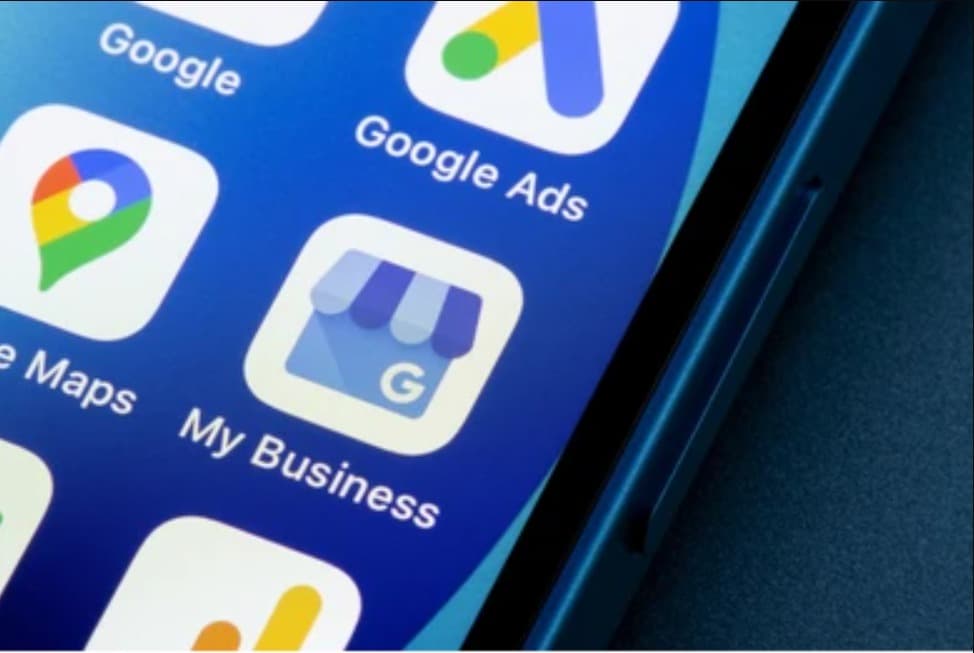Ever wondered how much your reviews can help someone make the right purchase or choose a credible service provider?
According to a survey by Bright Local(a SaaS company), 79% of customers give as much importance to online reviews as to personal recommendations.
And when a review contains an image, it feels more relatable.
Say you are searching for a restaurant near you on Google. You select two different options that offer the food you are looking for.
Upon checking the reviews, one has only a handful of reviews with no images while the other one has hundreds of reviews with lots of images.
Naturally, you will be inclined to visit a restaurant with more reviews containing images, giving you a feel of their food and environment. This is the power of reviews with visuals.
If you are someone who frequently rates places on Google, keep reading. This article will walk you through a step-by-step guide for adding reviews to Google.
3 Steps to Add Google Review Images
Adding an image to your Google review doesn’t involve any rocket science. Here’s how you can add photos to google review:
1. Login to your Google Maps account
- Login to your Google account.
- Now search for “Google Maps” on Google.
- Upon clicking on the Google Maps site, you will be automatically logged into your Google Maps account.
2. Search for the place or business you want to review
- The next step is to search for the place or business you want to review.
- To search, write the name of the business or place in the search bar visible at your top left.
- From the results, pick the business you want to review — make sure it’s the right one as lots of local businesses operate with the same or similar names.
3. Write a review
- Once you have found exactly the business or place you want to review, click on the “Write Review” option.
- Write an honest review here.
- For adding an image, you can see the option “Add Photos” at the bottom.
- Click on it to add as many images as you want.
- Proceed ahead to publish your review once you have written all the details you want to add and included all the relevant images.

Why Review Places on Google?
Ever wondered how your positive review can help a small business or customers? Here are three compelling reasons to add reviews on Google:
1.Reviews boost business
As it goes without saying, positive reviews on Google earn a business more customers. According to a survey, 97% of people read reviews for local businesses.
Say you are running a restaurant in Dubai and it’s relatively new, reviews will build credibility. People searching for a restaurant on Google in the same vicinity will come across your Google Business Profile and take action based on those reviews.
So even if you are just a customer, by leaving an honest review you are helping a business to improve its services/products and attract more customers.
2.Reviews help internet surfers in making the right decision
Your honest review can save someone’s time. That’s because not all the businesses you see on Google are credible. Some do not live up to the consumers’ expectations while some back away from their commitments.
Your reviews will highlight any such issues and save the time and money of other people. This is particularly important for bad experiences. Make sure you write about those on Google with Google review pictures.
3.Reviews paint a positive image of your city/town
For foreign tourists and people visiting your town from another city, Google reviews play a huge role in deciding which places are worth visiting and which aren’t. Had it not been about Google, we wouldn’t have so many travel vloggers on YouTube today.
If restaurants, cafes, hotels, and public places in your city have detailed and positive reviews on Google, those reviews will help foreigners avoid any form of inconvenience while exploring the city or a particular area.
Is it Possible to Remove a Photo from Google Review?
Have you uploaded the wrong photo with your Google review? Worry not because this photo can be removed from Google.
To remove it, open Google Maps on your device and search for the business you reviewed. Find your review and click on the photo. Click on the three dots in the upper right corner and choose the option to remove the photo.
Confirm the removal and your photo will be removed from your Google review.
Can You Remove Someone Else’s Review Photo if it’s Inappropriate?
While you can remove your Google review photo, Google doesn’t allow a third person to remove someone else’s photo. However, if the photo is inappropriate, you can report it to Google.
If a photo is found misleading, offensive, or obscene, it will be removed from Google.
Final Words
Adding a photo to your Google review takes only a single click. But it does wonders for a business and gives valuable insights and information about a business to a buyer. The same is true for places. So keep adding more reviews to Google.